In the last Altium designer PCB post, a footprint for Kemet's SMD capacitor was created using the component wizard. To complete the capacitor for its use in the PCB design process, a 3D step model will be added in this post.
See first tutorial part - capacitor footprint design
To add the 3D model you have to download the step file for ceramic capacitor of SMD type. Once you have the 3D model, the model can be added to the footprint as follows.
Click on the Place > 3D model.
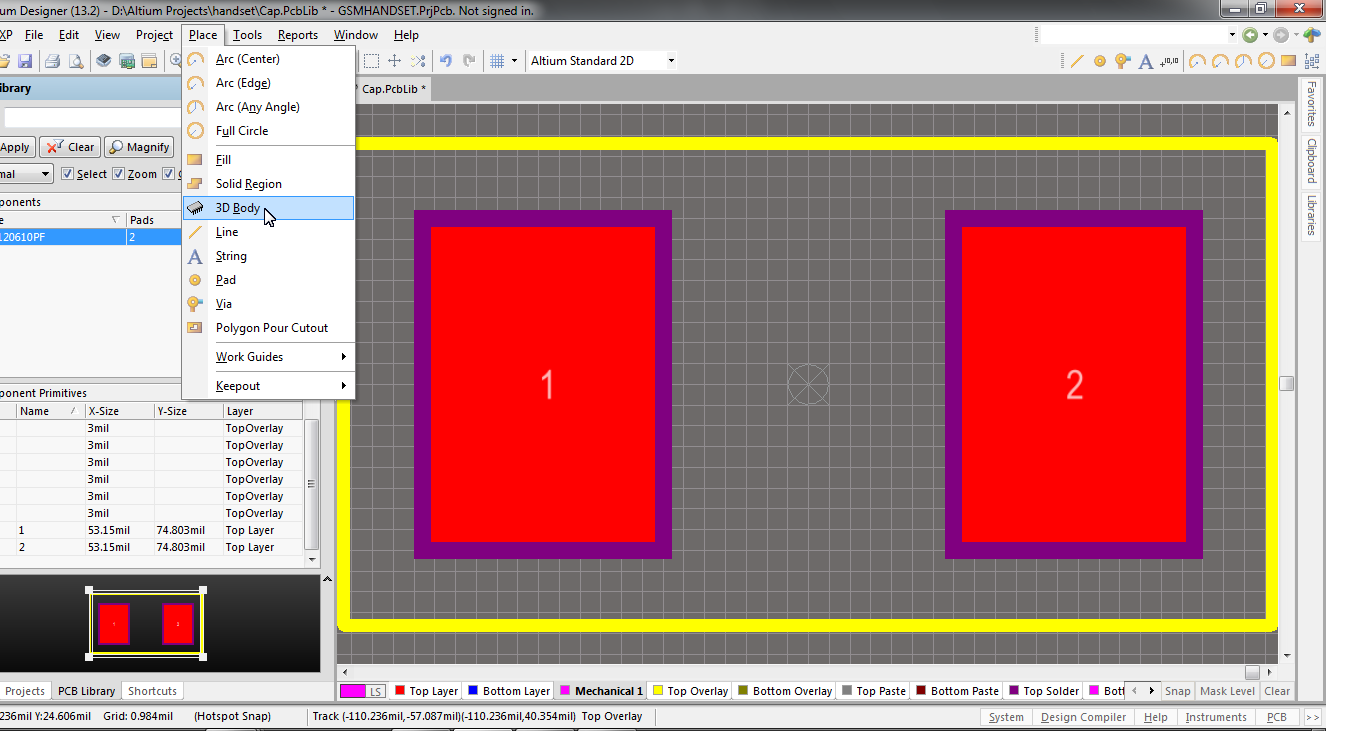
The next step is to browse and select the downloaded step model for the capacitor.
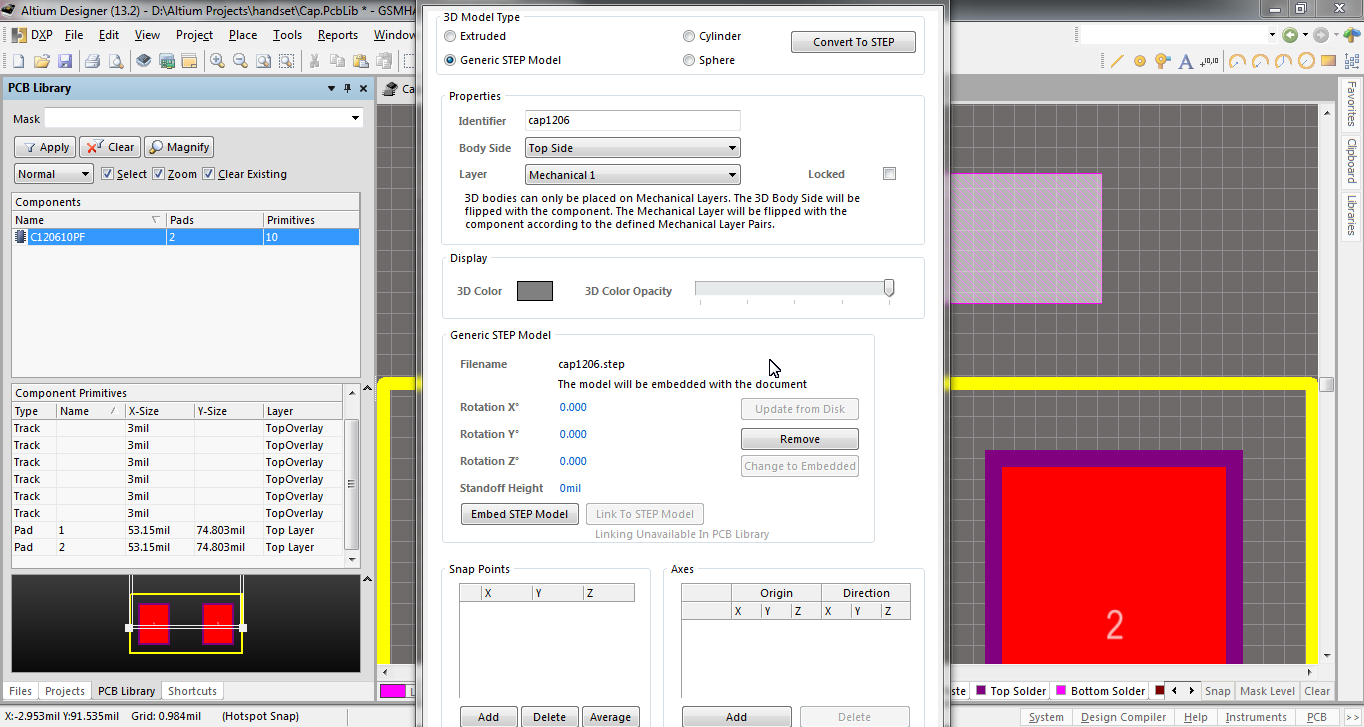
In the window that pops out, select Generic STEP Model and then click on the Embed Step model, browse to the location of the step file and click open.
Then click OK. Once you do so the 2D part of the 3D model will be attached to the mouse cursor. Place the part somewhere above the footprint. Once you place it the same 3D Body window will pop up. This time click on Cancel.
After this the body part of the model is shown below-
Now switch to 3D view, by selecting the Altium 3D color By layer in the toolbar.
The 3D view will be displayed as follows-
Double click the 3D model to bring up the properties window and enter 90 in the Rotation X box.
The body gets rotated to align with the footprint-
Rotate the bodies plane using Shift+right click on mouse to get the view like the following-
Further rotation to get the underneath view-
As you can see the 3D body is not at the same height of the footprint. To align the 3D body with the footprint, select Tools > 3D Body Placement > Set Body Height. Then click on the body of the 3D model and then select the one corner of the bottom surface of the 3D body(as shown in blue cross in the figure below). After selecting the corner a height box that appears, select Board Surface.
The height will be changed as shown below-
Now again rotate the body such that the buttom surface of the 3D body is visible like the one below-
Now to align the body with the footprint, create a marker with the help of the snap point. This marker aligns the origin of footprint and 3D body in altium designer To do this go to Tools > 3D Body Placement > Add Snap Points From Vertices
First click on the body, then click SPACE key, then select the first point and then the second point.
Switch to 2D view by pressing 2 key on the keyboard. The 2D afterwards is shown below-
Now drag the body part to the center of the footprint.
Switch back to 3D view by pressing 3 key.
Remove the snap point by selecting Tools > 3D Body Placement > Remove Snap Points and clicking on the snap point.
A view of the final footprint and the 3D model of the SMD capacitor is shown below-
See the first part of tutorial- footprint design and other Altium designer tutorials





















No comments:
Post a Comment